If you’re on this page now, it simply means that you’re among those searching for how to unlock home screen on iPhone using face ID ( without swiping ). Well, you’re highly welcome to our blog” thespycode.com. With step by step guide, I will show you the easiest way to set up face ID unlock without swiping up iPhone.
Face ID is a facial recognition system designed and developed by Apple Inc. for the iPhone and iPad Pro. The system allows biometric authentication for unlocking a device, making payments, and accessing sensitive data, as well as providing detailed facial expression tracking for Animoji and other features.
Initially released in November 2017 with the iPhone X, it has since been updated and introduced to several new iPhone models, and all iPad Pro models.
With this iPhone face ID unlock? No one will ever tamper with your phone when you’re not around. The truth is that’ there are so many features iphone have, which most of you don’t know how to make use of.
Arguably, iPhone lock screen with face ID is one of the best and most outstanding features that everyone using this device is expected that enable or set up. This feature allow you to automatically unlock your phone home screen whenever you look at it.
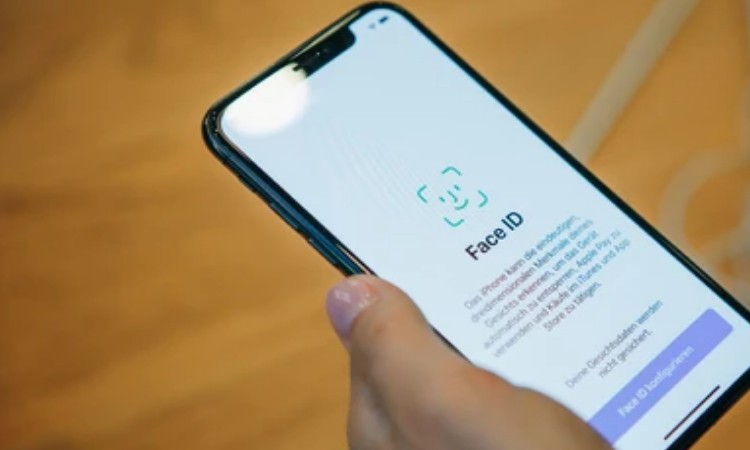
However, this could be tagged as the top notch security to your iPhone, as it works effortlessly to protect and prevent unauthorized access” when compared to other device like Touch ID that uses fingerprint.
The best and most secure iPhone screen lock is this face ID features. Which allows you to automatically unlock your iPhone home screen without swiping up. The moment you look at your phone, it will open instantly and take you to your previous activiate.
Well, before I proceed to sharing information on face ID unlock without swiping up iPhone. I will first of all, show you how to set it up.
Settings For iPhone Face ID Open To Home Screen
For you to be able to make use of this face ID, you must setting it up using the App. Follow the below guidelines to set it up;
- First of all, open the Settings app.
- Navigate to Face ID & Passcode and enter your correct Passcode.
- Then again, click the Set Up Face ID button.
- When you’re done setting up the face ID, then you can Set Up an Alternate Appearance.
- Click Get Started and Perform your first scan by gradually moving your head all around and blinking your eyes.
- Click Continue and perform your second scan by gradually moving your head all around and blinking your eyes again.
- When you’re through with the scan, click Done.
How To Unlock Home Screen On iPhone Using Face ID ( Without Swiping Up )
The pure truth is that, going to your phone menu or typing password whenever you want to unlock your iPhone can be so annoying and stressful.
Moreover, someone might spy on you when typing your password and use it to unlock your phone when you’re not around. Use the below method to unlock your iPhone with Face ID;
- Go to Settings app.
- Navigate Accessibility.
- Then, set either Double or Triple Back Tap to Home.
- That’s all.
However, you can as well install SparkDev on your device and perform the settings. Meanwhile, the app only works on a Jailbroken iPhones.
Summary
Now that you have seen how to unlock home screen on iPhone using face ID ( without swiping ). Hopefully nothing prevents you from setting up the face ID and enjoy the outstanding features.
If you have further questions concerning your iPhone lock or other technical related issues. Please do not hesitate to use the comment box below to let us know.
You can as well share this article on social media, so that your friends can as well learn how to use this wonderful iPhone home screen lock features.
1 thought on “How To Unlock Home Screen On iPhone Using Face ID ( Without Swiping )”
Comments are closed.