Welcome, this blog post will teach you how to turn off delivery report on any Samsung Galaxy phone. If you’re not longer comfortable with this Samsung Galaxy messages delivery report feature, then you turn it off. Anyways, I have penned down how to easily turn off delivery report within 2 minutes. All you have to do right now, is to calm down and read till the end.
Delivery report on Samsung Galaxy phone, is a default feature that notify the sender that’ you have seen and read the sms or text message sent to you. As soon as a text message is sent to you and you receive it, open the message and read it” the sender will be notify instantly” that you have read the text message.
However, this is a very nice and outstanding feature every Samsung Galaxy phone user have. But it’s obvious that it’s not everyone using this phone, like the feature. Well, since it’s not impossible to turn it off” you can choose whether to turn it on or off it.
If you disable or turn off read receipts on Samsung Galaxy, those sending you sms will not longer receive a notification that you have received or read their text message. However, you can choose to turn it on later in the future.
Do you know the amazing thing about this delivery report on Samsung Galaxy? You can choose to turn it off on certain contacts. If there are contacts you wouldn’t want to be notified that you have read their text messages, then’ turn off their delivery reports. And the pure truth is that, it won’t even take you up to 2 minutes to disable this feature.
How To Turn Off Delivery Report On Any Samsung Galaxy
Are you sure you really want to turn off your delivery report? If yes, then’let’s get started. Remember, you have the ability to turn it on in future. However, you can follow the guidelines below to turn it off;
- Go to Samsung Messages App.
- Navigate the Messages App Icon.
- Click on the more options icon ( three dots). More option icons is selected in the Messages App.
- Click on “Settings”. Settings is selected in the More options menu in the Messages app
- Tap “More settings”. More settings is selected for the Messages app
- Click “Text messages”. Text messages is selected in the More settings menu
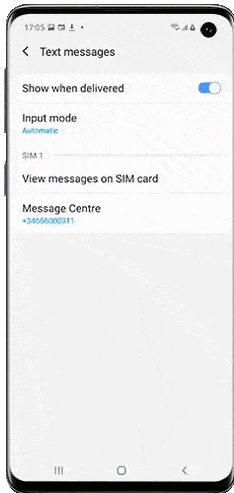
Photo credit: Samsung
- Finally, click the switch to deactivate “Show when delivered“. Show when delivered switch is deactivated for text messages
That’s all, after performing the above action” no one will ever receive a delivery notification that you have seen and read his or her text messages from you Samsung Galaxy phone.
Summary
At this point, I will be wrapping up the content on how to turn off delivery report on any Samsung Galaxy phone. Hopefully you have been able to turn off message delivery reports on your Samsung Galaxy Phone? Feel free to use the comment box below to give us feedback.
If you have any question on how to to use any feature on your phone, please do not hesitate to ask” we will definitely give you feedback.