This is a complete guilde, on how to delete certain emojis on android ( best method ). If you have been searching for how to remove recent emojis on android, or how to delete unwanted emojis. I believe, this blog post will be very helpful to you. We have put down the steps to follow and delete emojis on your android, and also teach you how to remove recent ones too.
Recall, few days ago’ we posted an article on how to delete certain emojis on iPhone. And we believe a lot of people who uses iPhone find it very helpful. However, today’s article covers information on how to remove or delete certain emojis on andriod phone.
All andriod users who wish to delete certain emojis should refer to this guilde. As we have taken time to pen down all the easiest steps to follow and achieve that. It’s very easy and doesn’t require visiting any computer center to get it done.
In as much as emojis helps in limiting the number of words you type during text messages. And it also describe you current mood, than text. However, certain emojis are so annoying. Mostly the one that signifies anger, heartbreak, devil?, and more.
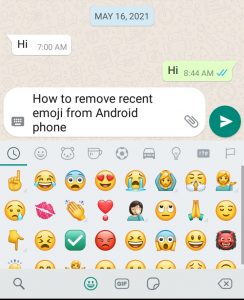
You might feel so uncomfortable with them and decided to delete them completely or remove them as recent emojis. In a situation like this, you will have to follow these steps to delete them” and it won’t appear on your keyboard anymore.
How To Delete Certain Emojis On Android ( Best Method )
The pure truth remains that, you can not completely delete emojis on your andriod. How do I mean? Yes, you can only turn off the emojis keyboard and it will automatically stop showing up whenever you’re typing text messages.
However, you might decide to turn it on later in the future. But the moment you turn it off, it will automatically stop showing” that means you won’t see emojis keyboard again.
How To Delete Emojis On Andriod
Step 1:
- Go to your Andriod Phone App Settings device.
- Then again, navigate to Apps and select Google Keyboard or Gboard.
- Tap on Storage.
- Lastly tap on Clear Data and then click Clear Cache.
Step 2:
We all know that andriod phone isn’t like iPhone. It has different functions. So, if the first method phone settings is different from your” kindly refer to this guilde;
- Go to your Andriod Phone App Settings.
- Navigate to Apps and select Manage Apps.
- Locate Gboard and tap on it
- Tap Clear Data and confirm the Clear Data process.
Step 3:
Those of you using LG andriod phone, should refer to this guilde;
- Go to Phone Settings.
- Tap Menu and select Switch to list view.
- Then again, choose the ‘DEVICE’ category and hit Apps.
- Swipe left and select LG Keyboard.
- Click Tap Clear data.
- Click OK to confirm.
Step 4:
- Go to your system settings on your device.
- Navigate Additional settings and select Languages & input.
- Then, choose Manage Keyboards and click Settings.
- Select Preferences.
- Disable emoji browsing suggestions button.
- Also, disable the show emoji switch key and emoji fast access bar options
- That’s all
How To Remove Recent Emoji From Android Phone
1) Open your Settings menu. The Settings app icon on your device resembles a grey gear.
2. Once the Settings menu is opened, scroll down to “General Management.” It should be located at the bottom of the Settings menu.
3. On the General Management menu, select “Language and Input.”
4. On the “Language and Input” menu, tap on “On- screen Keyboard.” You’ll be navigated to a list of all the keyboard you have on your device.
5. Tap on the keyboard that you use on the list. If you use the default keyboard, then it should say the type of device you have next to the keyboard. It might also just say “default keyboard.”
Reset to default settings
6. On the menu, select “Reset to default settings.”
Go onto your keyboard and look at the section where the recent emojis should be. There should be nothing there.
Summary
Wrapping up the tutorial on how to delete certain emojis on android ( best method ). I believe you have achieved your aim of being here today?
And I also believe you find this article very helpful? Please don’t forget to bookmark thespycode.com and visit often for more informative articles